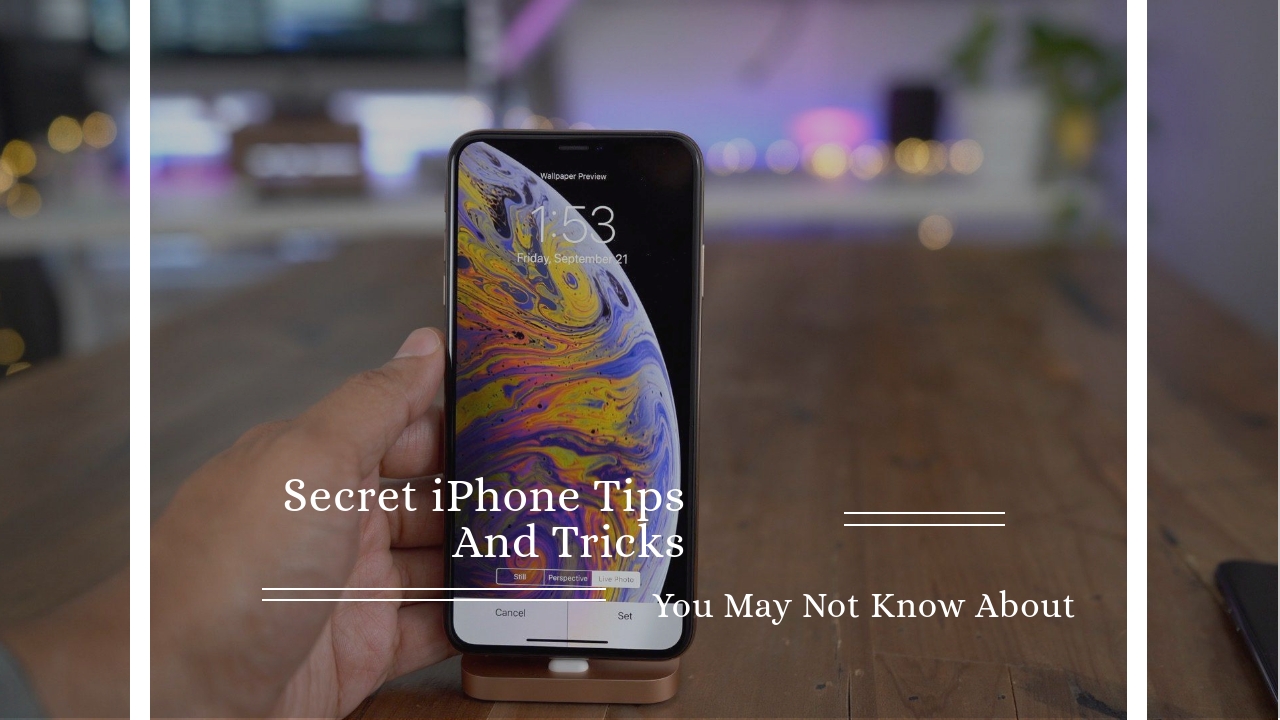Apple’s iPhones are pretty complex gadgets – filled with hidden tips and tricks you may not know about.
Even if you’ve been using your device for years, Apple often includes new shortcuts with each software upgrade.
Whether you’ve got the cutting-edge iPhone X or one of the earlier models, you can still make your day-to-day usage much easier with some of these feautres.
Here’s some of the best iPhone secrets Apple may not have told you about.
Screen recording
If the ‘Screenshots’ album in your Photos app is constantly filled with thousands conversations, memes and funny Instagram photos to send to your mates, you might be excited to know that iOS 11 has a new, snazzier feature.
The new software will allow you to do screen recordings – so if you want to show your mum how to change her Facebook settings you can just record a little video and send it to her.
The set up screen recording, go to Settings > Control Center > Customise Controls, and then add “Screen Recording” to your “Include” list. You can then access the feature by swiping up from the bottom of the screen and pressing the record icon.
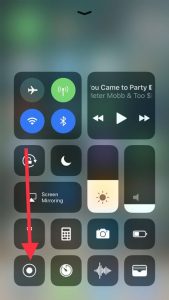
‘Emergency SOS’ feature
iOS 11 includes an option to lock down your iPhone and get a hotline to the police whenever you find yourself in jeopardy.
The new “Emergency SOS” feature is launched by pressing the iPhone’s power button rapidly five times, while the phone is locked. This prompts the phone to emit an siren sound, and start counting down from three, before automatically dialling 112 – the common emergency number in Europe.
One-handed keyboard
If you’re the owner of an iPhone 6 or 7 “Plus”, you’ll know the struggle of trying to type one-handed on the massive 5.5-inch display.
Now Apple has come up with a way to ease your pain. A new one-handed-keyboard adjusts the size and position of the keyboard to make it easier to use with one hand.
You can access the new one-handed mode by holding hold down the emoji (or globe) icon on the keyboard. This will bring up three little keyboard icons.
If you select the one with an arrow pointing to the right, the keyboard will shift to the right. Select the one pointing to the left, and it’ll go left.